mirror of
https://github.com/xiaoyifang/goldendict-ng.git
synced 2024-12-03 19:44:06 +00:00
81 lines
3.1 KiB
Markdown
81 lines
3.1 KiB
Markdown
|
|
## Current Situation
|
||
|
|
|
||
|
|
GoldenDict offered a functionality to translate the word under cursor on Windows in the past, but the technique used there is old and does not work crossplatformly.
|
||
|
|
|
||
|
|
However, any OCR program that allow you to set "after capturing action" can be easily used in conjunction with GoldenDict.
|
||
|
|
|
||
|
|
A few examples are provided below, but there are many options:
|
||
|
|
|
||
|
|
## Capture2Text
|
||
|
|
|
||
|
|
Capture2Text can call executable after capturing, and you can set the executable to GoldenDict.
|
||
|
|
|
||
|
|
Detailed usage document: [Capture2Text](https://capture2text.sourceforge.net/)
|
||
|
|
|
||
|
|
For example, change the Output action `Call Executable` to `path_to_the_GD_executable\GoldenDict.exe "${capture}"`
|
||
|
|
|
||
|
|
Then press <kbd>Win+Q</kbd> and select a region. After capturing a word, Capture2Text will forward the word to GoldenDict. If GoldenDict's scanpopup is enabled, it will show up.
|
||
|
|
|
||
|
|
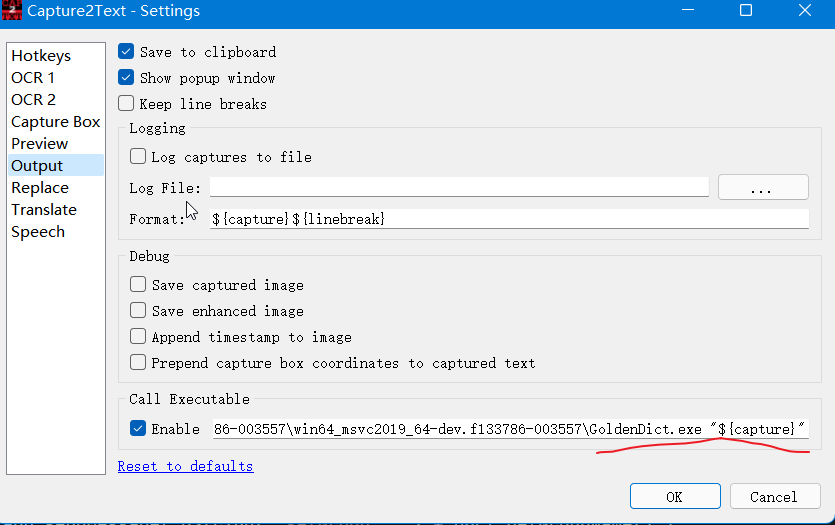
|
||
|
|
|
||
|
|
The hotkeys can be configured:
|
||
|
|
|
||
|
|
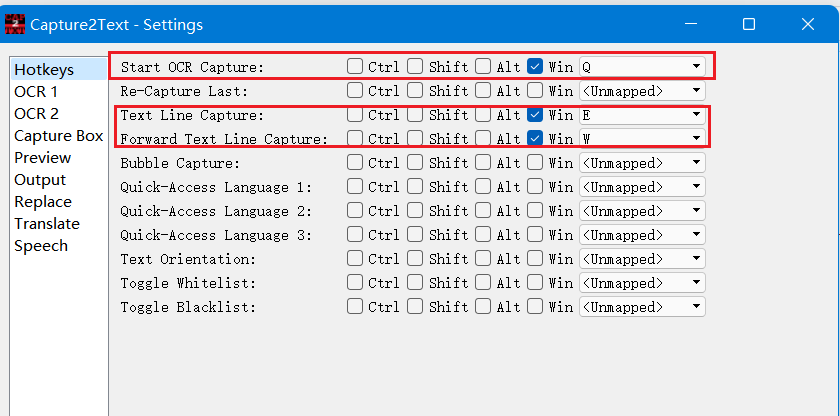
|
||
|
|
|
||
|
|
Capture2Text can also obtain word near cursor without selecting a region via the "Forward Text Line Capture" by pressing <kdb> Win+W </kbd>
|
||
|
|
|
||
|
|
you may want to enable "First word only" so that only a single word would be captured
|
||
|
|
|
||
|
|
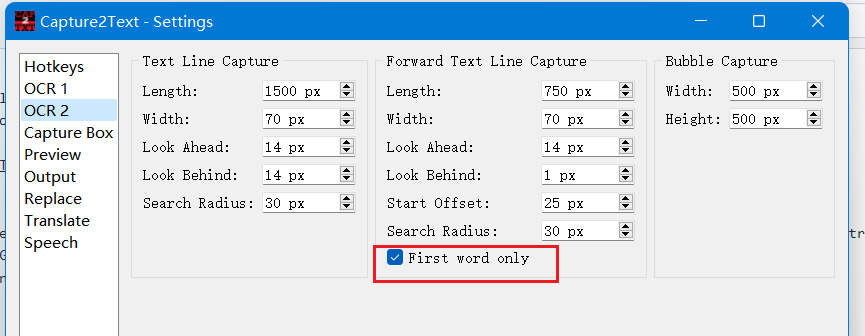
|
||
|
|
|
||
|
|
### Use Capture2Text on Linux
|
||
|
|
|
||
|
|
Capture2Text does not have Linux version, but I have ported it to Linux <https://github.com/xiaoyifang/Capture2Text> thanks to [Capture2Text Linux Port](https://github.com/GSam/Capture2Text ) and
|
||
|
|
[sikmir](https://github.com/goldendict/goldendict/issues/1445#issuecomment-1022972220).
|
||
|
|
|
||
|
|
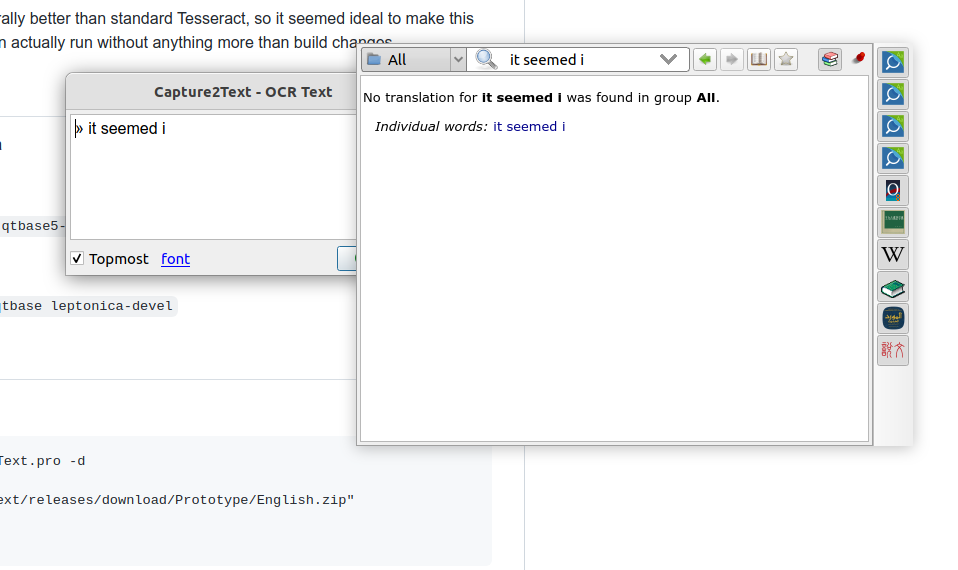
|
||
|
|
|
||
|
|
## Shortcuts.app & Apple's OCR
|
||
|
|
|
||
|
|
Enable the Clipboard monitoring of GoldenDict, then create a "Shorcut" that will interactively take screnshot and change the clipboard.
|
||
|
|
|
||
|
|

|
||
|
|
|
||
|
|
You may also add additional capiblities like only getting the first word
|
||
|
|
|
||
|
|
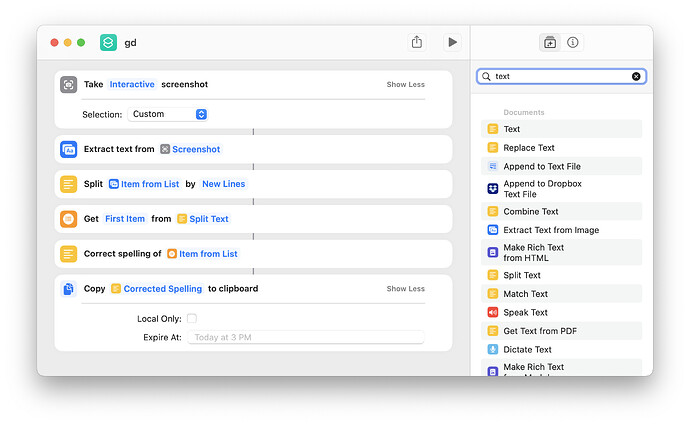
|
||
|
|
|
||
|
|
## Tesseract via command line
|
||
|
|
|
||
|
|
On Linux, you can combine command line screenshot then pass the output image to Tesseract then pass the text result to `goldendict`
|
||
|
|
|
||
|
|
Example with spectacle (KDE) and grim (wayland/wlroots)
|
||
|
|
|
||
|
|
```
|
||
|
|
#!/usr/bin/env bash
|
||
|
|
|
||
|
|
set -e
|
||
|
|
|
||
|
|
case $DESKTOP_SESSION in
|
||
|
|
sway)
|
||
|
|
grim -g "$(slurp)" /tmp/tmp.just_random_name.png
|
||
|
|
;;
|
||
|
|
plasmawayland | plasma)
|
||
|
|
spectacle --region --nonotify --background \
|
||
|
|
--output /tmp/tmp.just_random_name.png
|
||
|
|
;;
|
||
|
|
*)
|
||
|
|
echo "Failed to know desktop type"
|
||
|
|
exit 1
|
||
|
|
;;
|
||
|
|
esac
|
||
|
|
|
||
|
|
# note that tesseract will apppend .txt to output file
|
||
|
|
tesseract /tmp/tmp.just_random_name.png /tmp/tmp.just_random_name --oem 1 -l eng
|
||
|
|
|
||
|
|
goldendict "$(cat /tmp/tmp.just_random_name.txt)"
|
||
|
|
|
||
|
|
rm /tmp/tmp.just_random_name.png
|
||
|
|
rm /tmp/tmp.just_random_name.txt
|
||
|
|
```
|