mirror of
https://github.com/xiaoyifang/goldendict-ng.git
synced 2024-11-30 17:24:08 +00:00
76 lines
2.7 KiB
Markdown
76 lines
2.7 KiB
Markdown
# Current Situation
|
|
GoldenDict did offer a functionality to translate the word under cursor(when scan popup been enabled) on Windows.
|
|
the technique used there is old and can not work crossplatform .
|
|
|
|
with the help of another great tool [Capture2Text](https://sourceforge.net/projects/capture2text/) ,GoldenDict can work with ocr seamlessly.
|
|
|
|
# Note
|
|
Capture2Text has offered Windows precompiled executable files.I have ported it to Linux https://github.com/xiaoyifang/Capture2Text
|
|
|
|
Thanks to:
|
|
- [Capture2Text Linux Port](https://github.com/GSam/Capture2Text )
|
|
- [another on nixos](https://github.com/sikmir/nur-packages/blob/7c876e3fb20160781207a8f652fb052647e6da0d/pkgs/misc/capture2text/default.nix) from [sikmir](https://github.com/goldendict/goldendict/issues/1445#issuecomment-1022972220)
|
|
|
|
# Download release or compile by yourself
|
|
https://github.com/xiaoyifang/Capture2Text/releases
|
|
# Configuration on Windows
|
|
after installation of both software.
|
|
configure the Capture2Text ,see screenshots below.
|
|
## configure external `Call Executable` path (Windows for example)
|
|
`path\GoldenDict.exe "${capture}"`
|
|
|
|
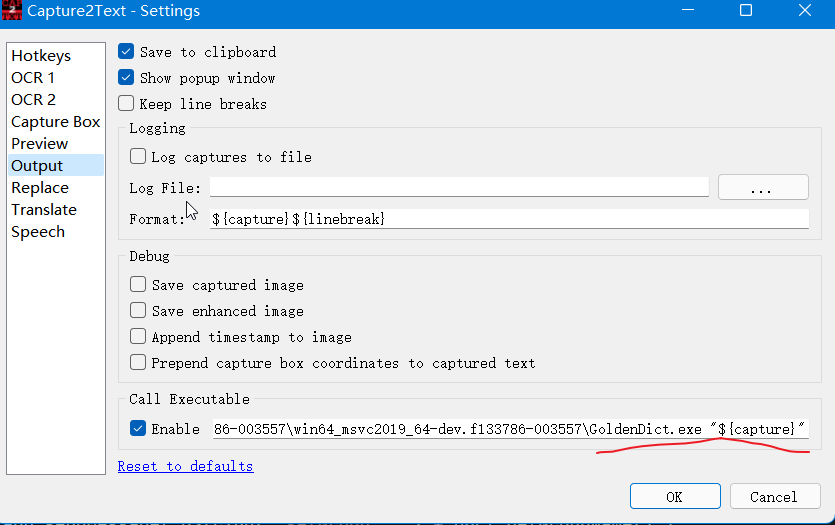
|
|
|
|
## configure hotkey
|
|
I only left three of them .
|
|
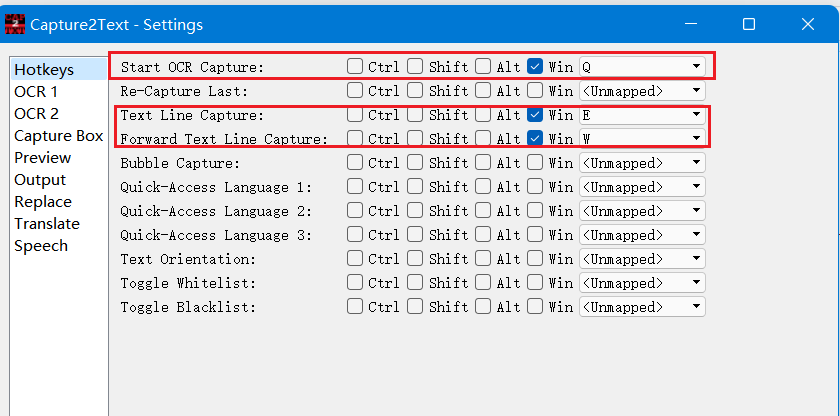
|
|
|
|
## configure `First word only`
|
|
without this configuration ,it will capture the last word of
|
|
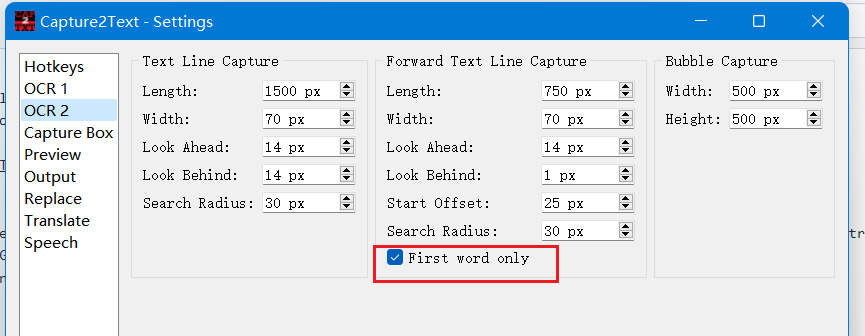
|
|
|
|
|
|
## Use it
|
|
place the cursor on the word (can be on the image ),press
|
|
- Win+W to capture the first word.
|
|
|
|
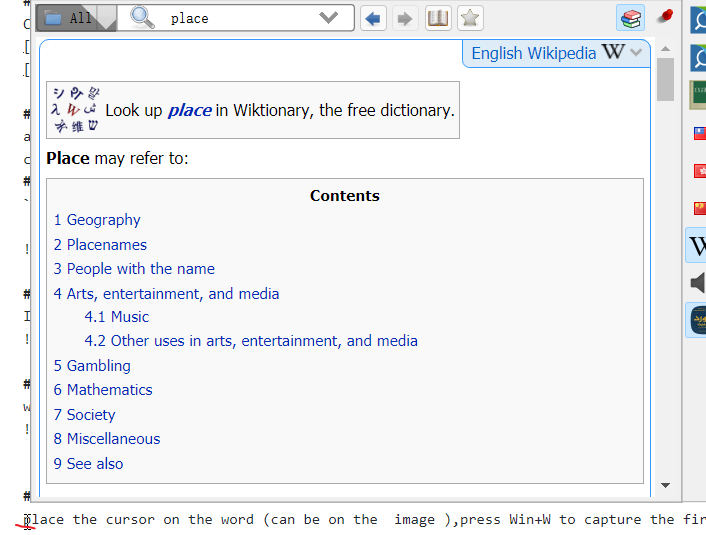
|
|
|
|
- Win+Q select rectangle.
|
|
|
|
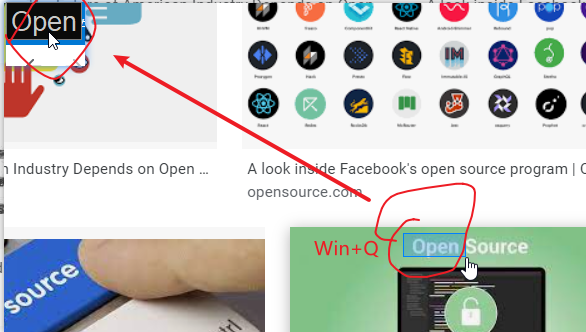
|
|
|
|
result:
|
|
|
|
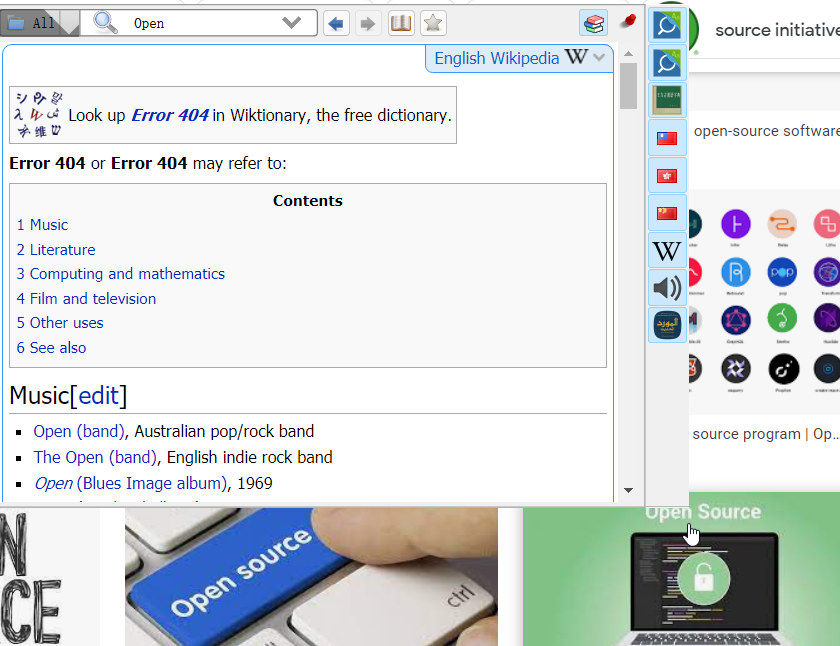
|
|
|
|
|
|
|
|
## use Capture2Text on Linxu
|
|
|
|
### download and build the capture2text
|
|
https://github.com/xiaoyifang/Capture2Text
|
|
|
|
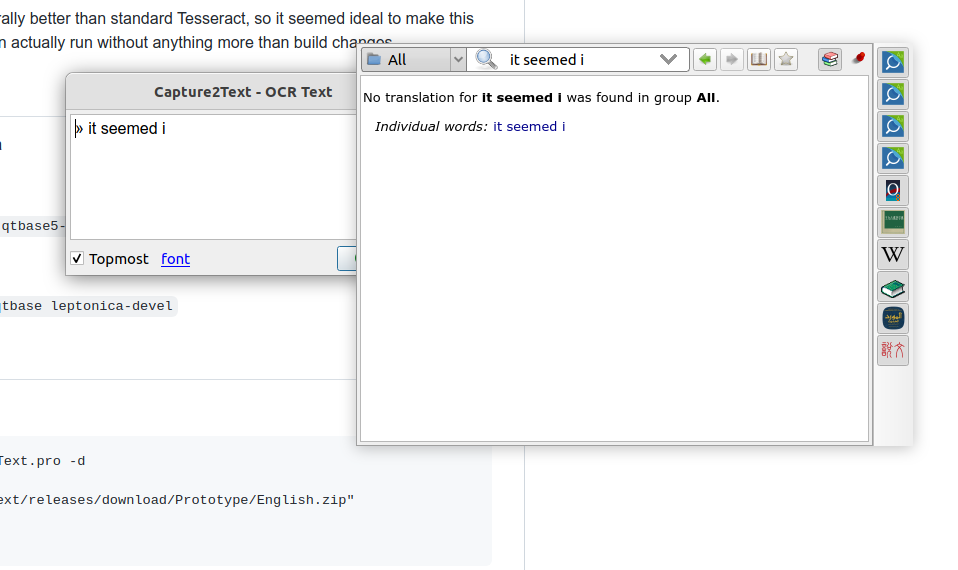
|
|
|
|
### settings
|
|
|
|
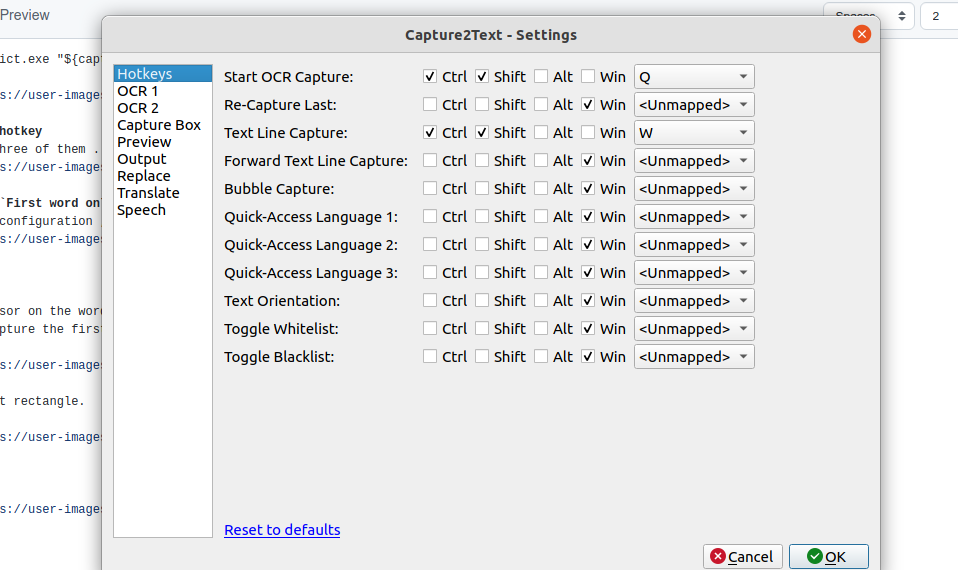
|
|
|
|
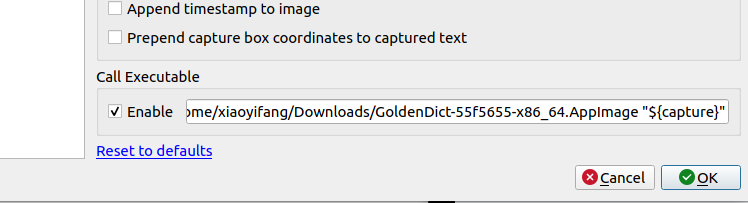
|
|
|
|
### start capture
|
|
|
|
`Ctrl+Shift+Q`
|
|
|
|
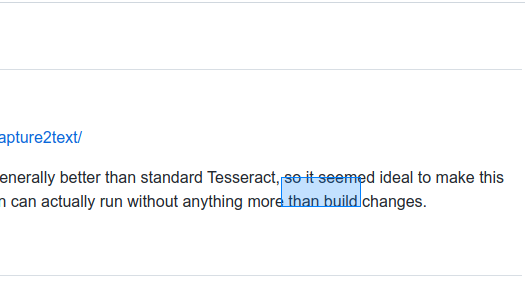
|
|
|
|
|
|
### end capture
|
|
press `Ctrl+Shift+Q` again.
|
|
|
|
|
|
|
|
|
|
|